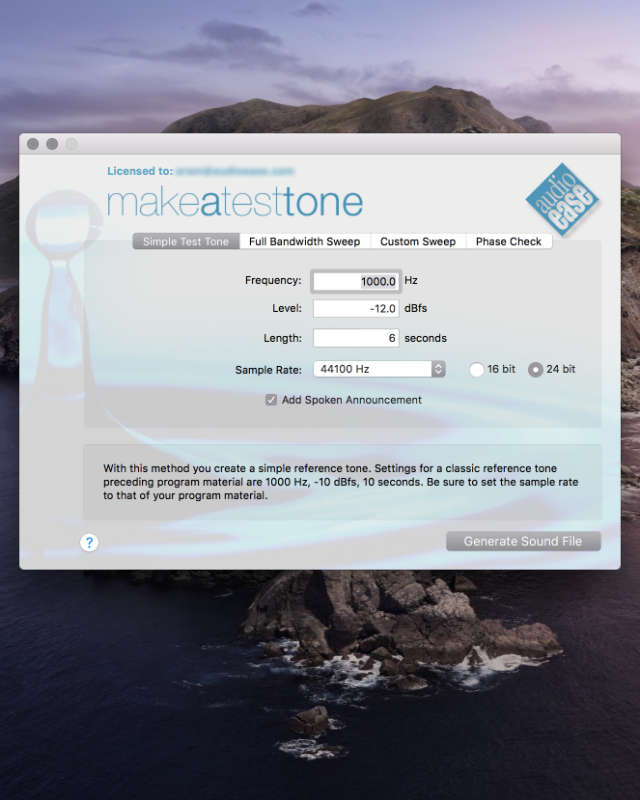
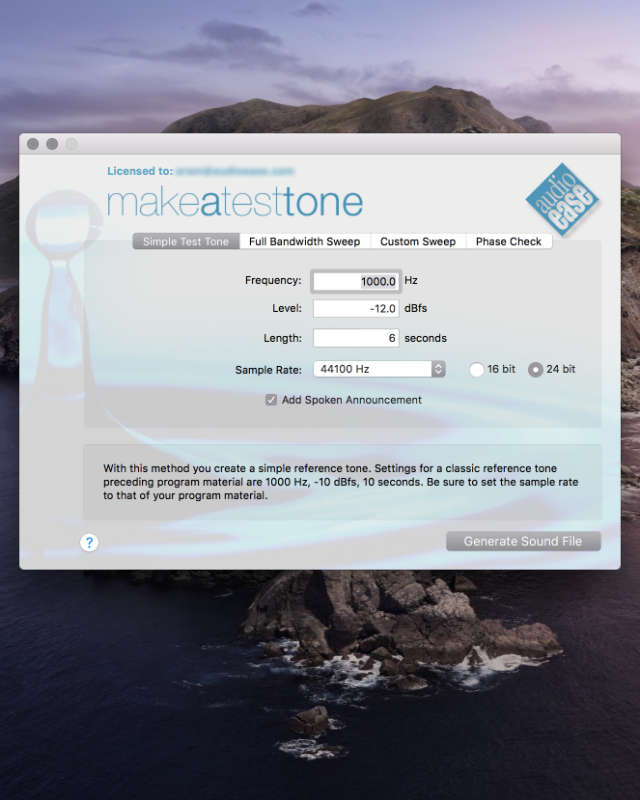
5.1 surround phase check example
The simplest test beep introduced by Jennifer:
(Note that these are mp3 files, accuracy has suffered from conversion to mp3)
Download Make a Test Tone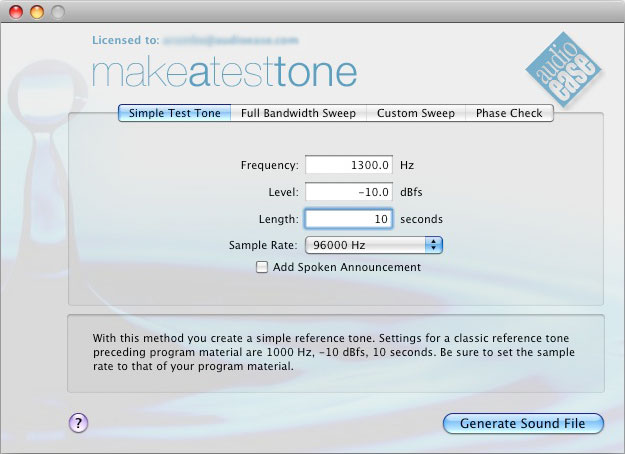
For this tone you need to choose a frequency, a level, a length and a samplerate. The tone will be invariable in both amplitude and frequency. For the samplerate you should choose the rate of your digital program material. A marker is dropped at the start and the end of the resulting soundfile, listing the tone"s parameters. You can only see these marker when the soundfile is opened in editing software that recognizes markers. A standard application for these tones is the reference tone that is often required preceding recorded material on tape or disk. Classic values for such a tone are 700 Hz, 1000 Hz, and 10000 Hz, all at -10 dB and lasting 10 seconds each. These values are standard frequencies for adjusting equalization, bias, levels, tape speed and azimuth on analogue tape recorders, but are still often used in the digital domain. If you put one or more reference tones before a recording, make a 20 second silence between the tone and the program material. This will allow for future fade-ins of background noise, and, more importantly, this is a safe margin for any copying effects that can occur due to the layers of tape being wound on top of each other. Be sure to fully document the reference tone(s) of your choice.
With this method you create an exponential frequency sweep ranging from 5 Hz to half the samplerate of your choice. (At a samplerate of 96 kHz, the tone sweeps from 5 to 48000 Hz.) You can supply a (constant) level. The sweep is exponential. This means that it rises with a fixed number of octaves (or 'interval'), not with a fixed number of Hz per second. Approximately two markers are dropped each second, containing the exact frequency at that point. If you want to know where the markers are dropped and why, read the section "About Markers". Since all frequencies from 5 Hz to over 20 kHz are covered, the sweeps produced in this way can be used to check the shape of the frequency response of a filter (almost all elements in a signal path can be considered filters, see "About Frequency Response").
Observing the filter curve of a software equalizer
Checking the quality of a sample rate converter.
If you need to decide on a sample rate converter to use on critical material, you will want to take a close look at the quality of it. Let"s take a typical CD pre- mastering case.
Other tests
In the above examples we stayed in the digital domain, since it is far less complicated than performing similar tests in the analogue domain. It does not suffice to simply listen to a sweep played back in a room if you want to draw sound conclusions about the acoustic characteristics of that room. You"ll be measuring a lot of things at the same time: playback system -> amplification -> speakers -> room -> ear. The peaks and dips that you notice can be in either of these filters in the chain. In general you want to isolate an element from the chain to find its characteristics. This can be done, for instance, by knowing the frequency responses of all other elements, and taking them into account when observing the results. Some professional equipment is supplied with a frequency response measurement chart, enabling you to do just this. In lab situations anechoic rooms are used for the same reasons: excluding, in this case, the room itself from the complete measured chain. Using an accurate level meter (in your mixing desk) at various stages in the chain can help too. While playing back the sweep, the meters follow the frequency response of the element you are measuring. Try your own room with a Full Bandwidth sweep to observe how flat the complete chain is. Often you will hear very distinct peaks and dips. If you want to "zoom in" on the suspect area, use the "Custom Sweep" method to narrow down the frequency parameters, while remaining the length. Recording the sweeps back into your hard disk recorder allow you to view the envelopes (the frequency response) of the results.
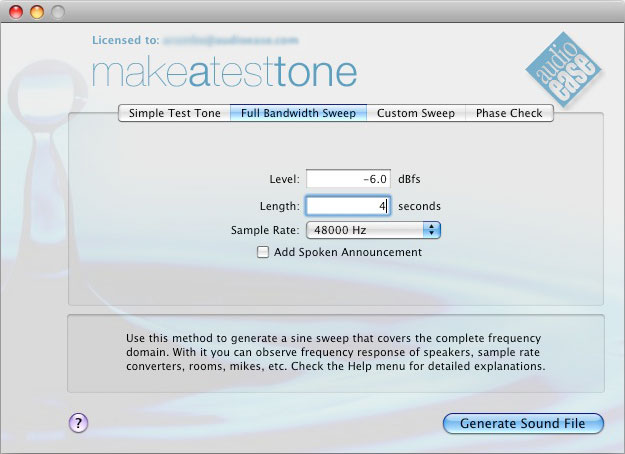
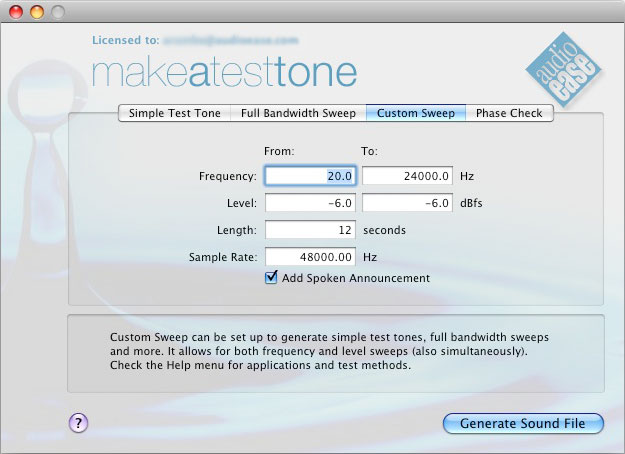
With this method it is possible to create the tones from the above two methods and more. You supply a starting frequency and level, an ending frequency and level, a time in seconds, and a samplerate. Both frequency and amplitude will sweep exponentially (see Full Bandwidth Sweep). The amplitude increases (or decreases) with a constant factor per second. As the dB-scale is logarithmic, this results in a constant number of dB per second. Without going into detail, we want to show you the following possibilities:
A lot can go wrong when wiring your studio. You want to check whether your speakers are all in phase. When you have cross wired any of them, or the connections between your mixer and your DAW, this will show up in this test.
You select a surround setup, say 5.1.
This method will generate the following files (other extensions and filenaming options are available in the save dialog.)
44k_16b_PhaseChk.5.1.Rs 44k_16b_PhaseChk.5.1.R 44k_16b_PhaseChk.5.1.Ls 44k_16b_PhaseChk.5.1.LFE 44k_16b_PhaseChk.5.1.L 44k_16b_PhaseChk.5.1.CYou should drag these in a surround session (Pro Tools, Digital performer etc.) A female voice will speak each channel name (i.e Right Surround) in the proper channel. Then it will playback in and out of phase sounds for each stereo set i.e:
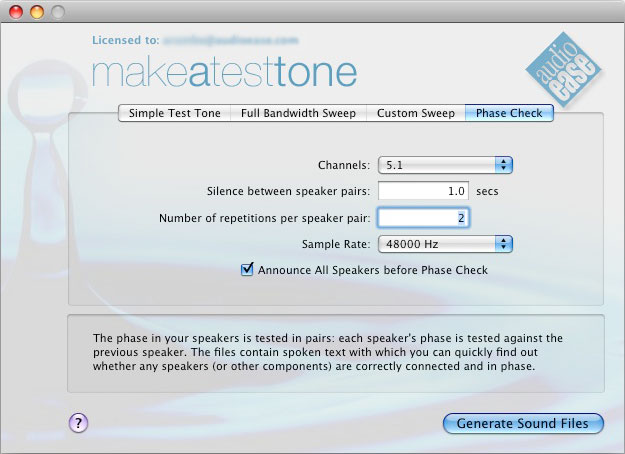
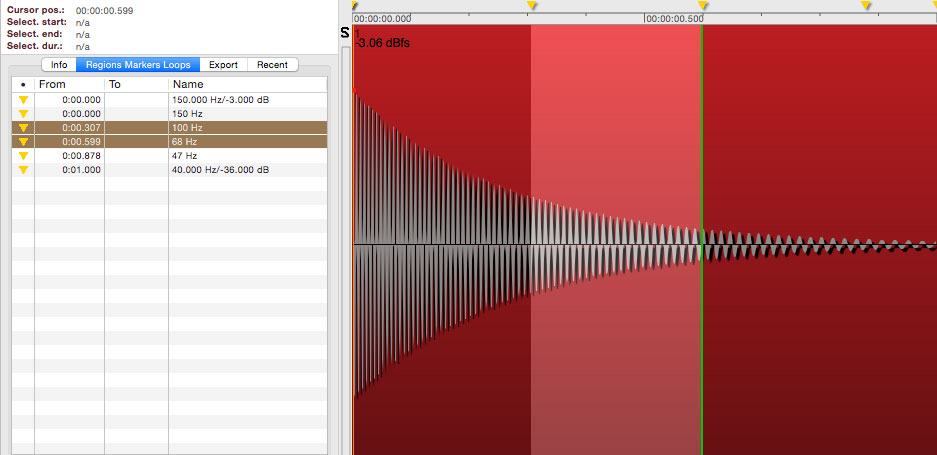
The sound files produced with Make a Test Tone will contain markers that display the frequency or level at a given point in time. When a soundfile is viewed in an editor that recognizes markers (SoundDesigner), they can be used as a ruler for frequency or amplitude. The file will have at least two markers: one at the start and one at the end, indicating both amplitudes and frequencies at those points in a (rather) high precision. If the file is longer than half a second, it will also have approximately two markers per second. If it is an amplitude sweep (with constant frequency) the markers will just indicate the level in dB. If it is a frequency sweep (whether or not combined with an amplitude sweep), they will contain frequencies only, in 2 digits precision. In fact, these frequencies are very precise, as they are chosen, and the positions are calculated from them. If the file is very long, or the range is very small, there will be less than 2 markers per second.
An important concept to know when using Make A TestTone is frequency response. Consider the following signal path: D/A converter -> equalizer -> compressor -> amplifier -> speaker -> room -> ear. Every element in this signal path can be considered a filter: as having an effect in the frequency domain. Some of them mean to, others do not. The frequency response of a filter (an element in the above chain) is called "flat" when no frequencies are attenuated or boosted more than others. Most microphones, AD/DA converters, mixing desks, sample rate converters, speakers etc. are designed to approximate such a"flat" frequency response: what goes in must come out sounding as much like the original as possible.
The Make a Test Tonen demo app for Mac OS X does produce sound files, but these files only contain silence. The demo can be unlocked with a key code.
You can unlock the demo to the full version with the activation code you receive after purchase.
Extensive help and instructions are in the application's help menu.
Give us a call or send us an email and we will get back to you as soon as possible!
+31 30 244 6335
Connect with us to stay up to date